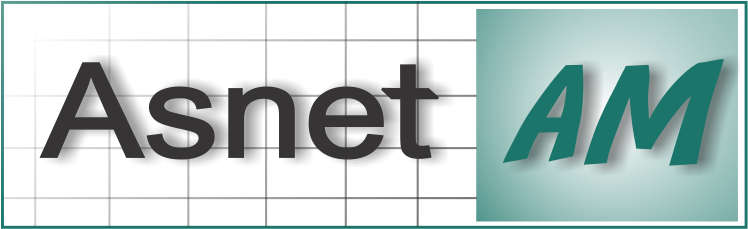eduroam INSTALLATION AND CONFIGURATION GUIDE (ANDROID)
This Step by step guide describes secure eduroam Wi-Fi configuration based on eduroam Configuration Assistant Tool (CAT).
The eduroam CAT (https://cat.eduroam.org/) has been developed to help organizations offering eduroam service to their users a more secure internet access. It allows each participating organization to build customized installers with specific secure configuration for a range of popular PC and smartphone platforms and enhances the security for the end user by means of organization-specific certificate. Using eduroam CAT ensures that users are protected against rogue Wi-Fi hotspots accessing usernames and passwords.
Why use eduroam CAT?
eduroam CAT protects users from eduroam fake Wi-Fi that steals their username and password.
Notice: Before beginning the installation process
- You must have an internet connection in order to download the profile.
- You should check the existence of an eduroam configurations in the Wi-Fi settings, if there is any previous manually configured eduroam profile remove it and follow the steps below.
-
Download and Install the “eduroam CAT” application from ‘Google Play Store’ .
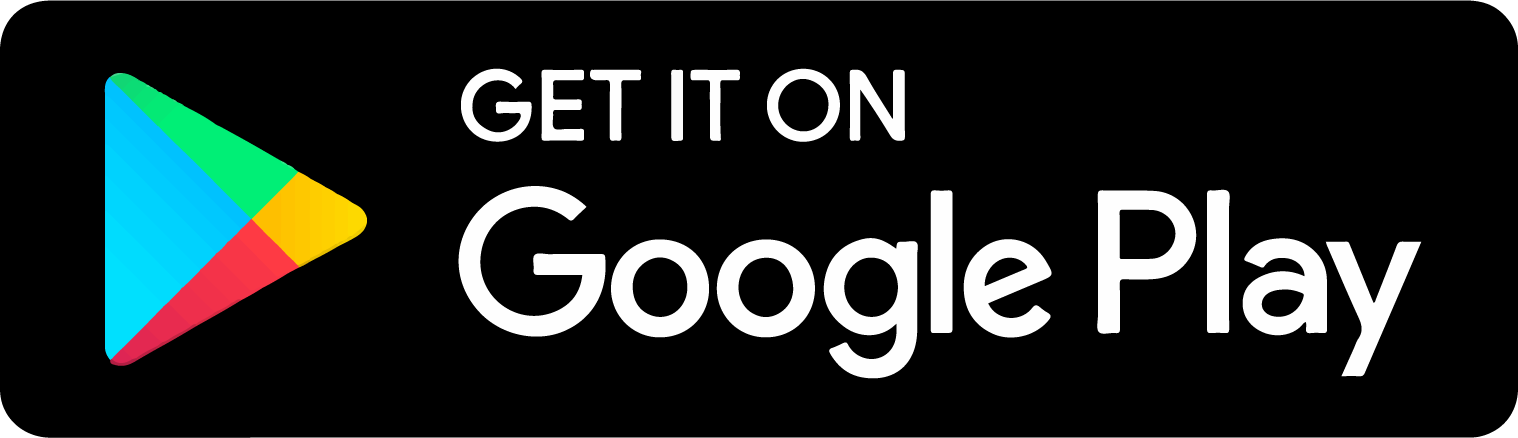
-
Go to https://cat.eduroam.org/.
-
Click on the "Click here to download your eduroam® installer" button. After clicking on the download button a list of organizations, providing eduroam in your region, will be listed. Find the eduroam profile of your organization from the list, and select it by left-clicking on it. (See Figure 1)
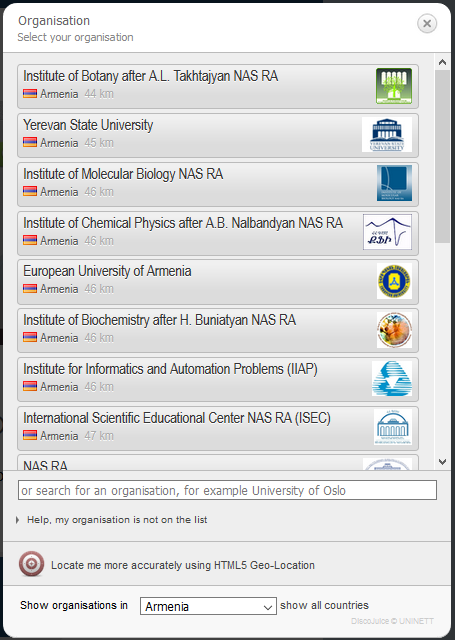
Figure 1 -
The browser will most probably detect your OS (Operating System) and will display the appropriate installer for your system. (See Figure 2) Press the “Continue” button to download the installer. If browser fails to display the appropriate installer for your OS or you want to download an installer for another OS, you can click on the “Choose another installer to download” button and select the one you’re willing to download.
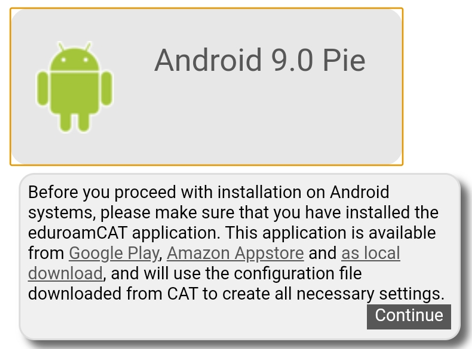
Figure 2 -
After the successful installation of the installer, a window will pop up asking to download the installer automatically to `eduroam CAT` application ignore it and then launch the ‘eduroam CAT’ application.
-
Enter the “PROFILES” section and click on the three dots shown on the top-right corner.
-
Click the ‘Select Config File’ button and select the eduroam profile installer file that has been downloaded. (See Figure 3)

Figure 3 -
After you select the file go to the “install” section and fill the “Username”, “Password” fields with your credentials. (See Figure 4) Сlick the “Install” button.
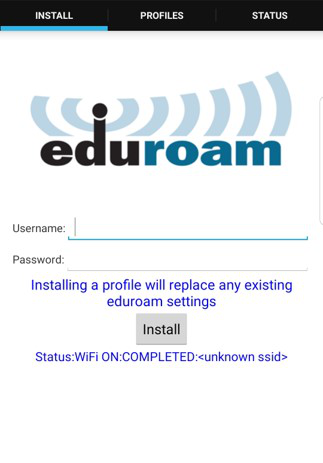
Figure 4 -
After completing the installation go to Device Settings > Connections > Wi-Fi and select the eduroam SSID. You should be able to connect to the eduroam Wi-Fi network after completing this process.
-
Enjoy eduroam Worldwide!